Resignation
When you're ready to leave the Ashley family, you can submit your Resignation in your Profile. Submitting a Resignation does NOT end your employment at Ashley. The Resignation notifies your Supervisor and HR Rep of your intent to leave, and then your Supervisor will set your end date in the system.
| STEP 1 | In Your Self-Service, log in as an Employee. |
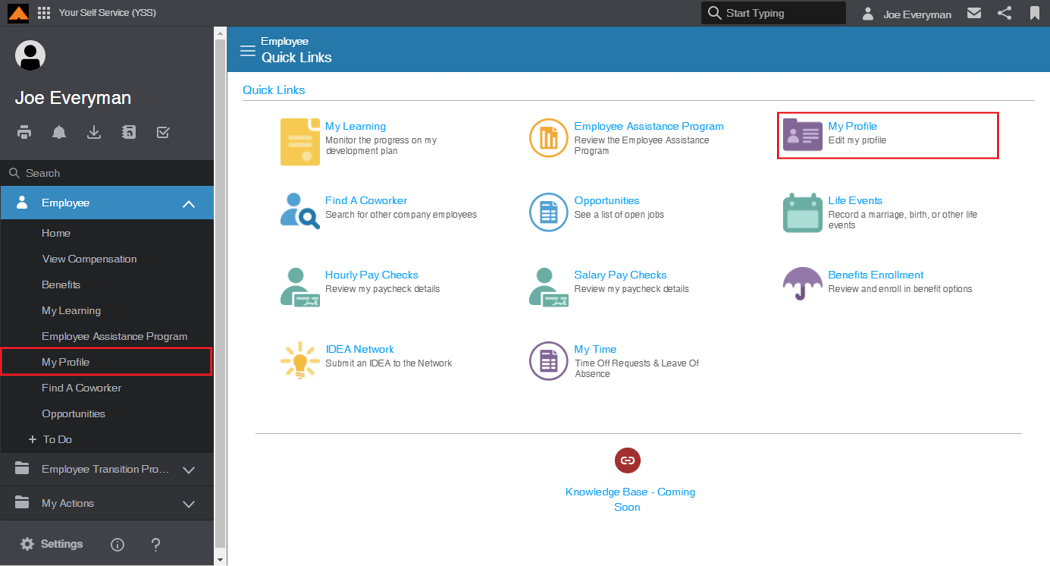
Employee Home Page
| STEP 2 | Navigate to your Profile: |
| a. | From the Quick Links, click the Edit Profile icon, or |
| b. | From the menu, click My Profile. |
The Employee Profile page displays.
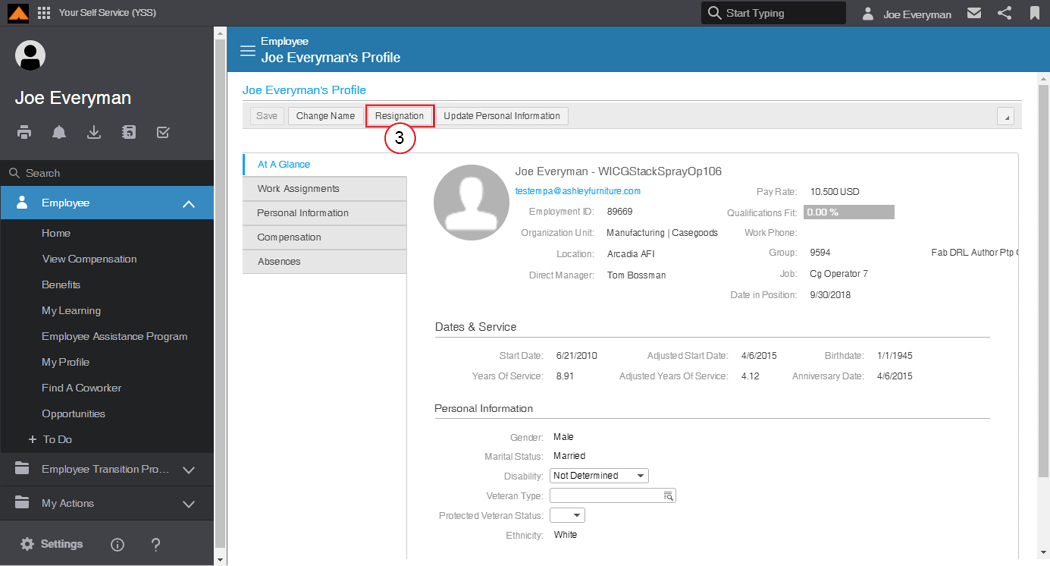
Employee Profile Page
| STEP 3 | From the Menu bar, click the Resignation button. |
The Resignation window displays.
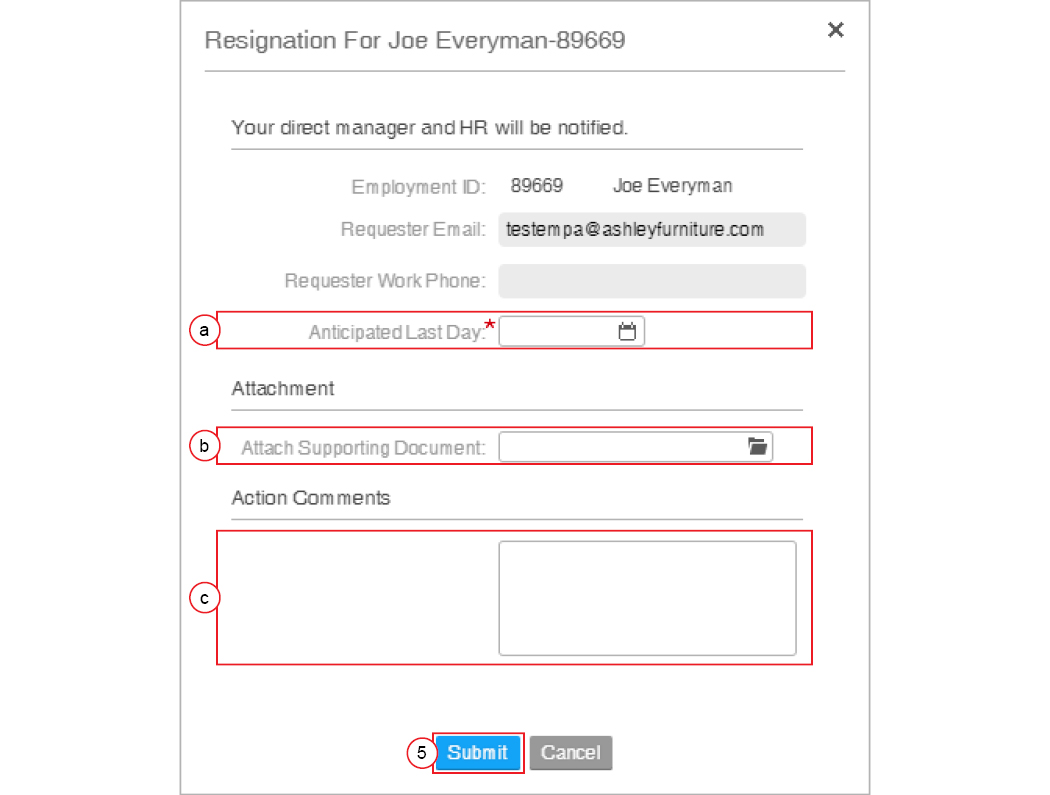
Resignation Window
| STEP 4 | Complete the following fields: |
| a. | In the Anticipated Last Day field, use the calendar to select your anticipated last day of work. |
| b. | In the Attachment section, add attachments as necessary. |
| c. | In the Action Comments section, add any comments as necessary. |
| STEP 5 | Click the Submit button. |
The Resignation is submitted to your manager.
Your Supervisor will be notified of your intent to leave, and then they will set your last day in the system. This process is just a notification – it does not end your employment right away.
You will receive the following email when your resignation is submitted:
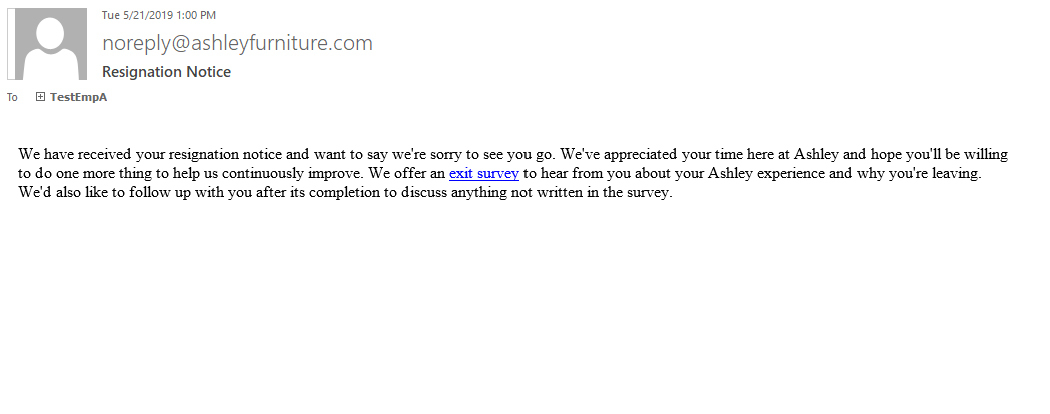
Employee Resignation Email
Your manager will receive the following email when your resignation is submitted:
[img]
Manager Resignation Email
Check the Status of Your Resignation
| STEP 1 | In Your Self-Service, log in as an Employee. |
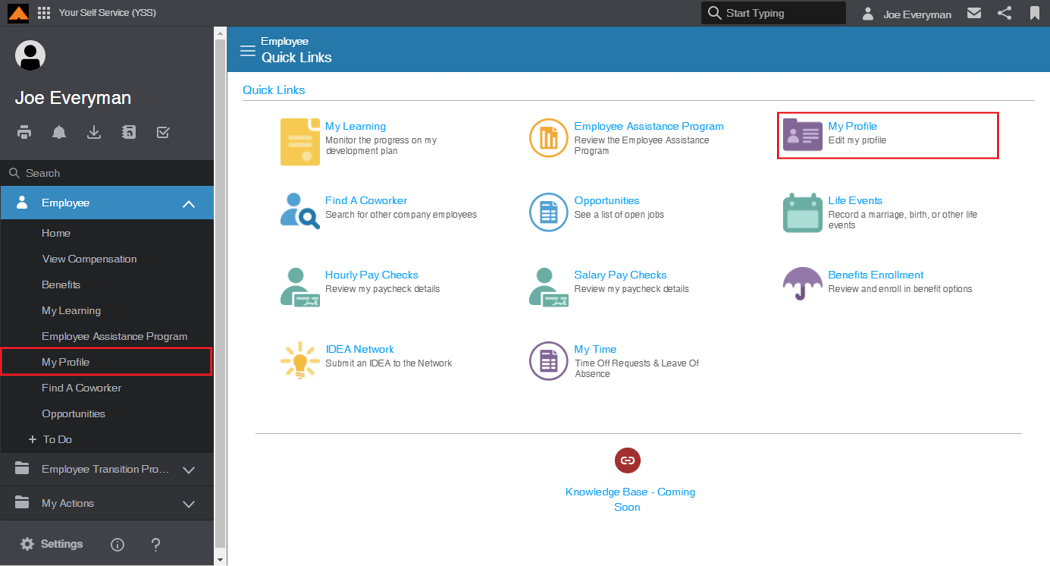
Employee Home Page
| STEP 2 | Navigate to your Profile: |
| a. | From the Quick Links, click the Edit Profile icon, or |
| b. | From the menu, click My Profile. |
The Employee Profile page displays.
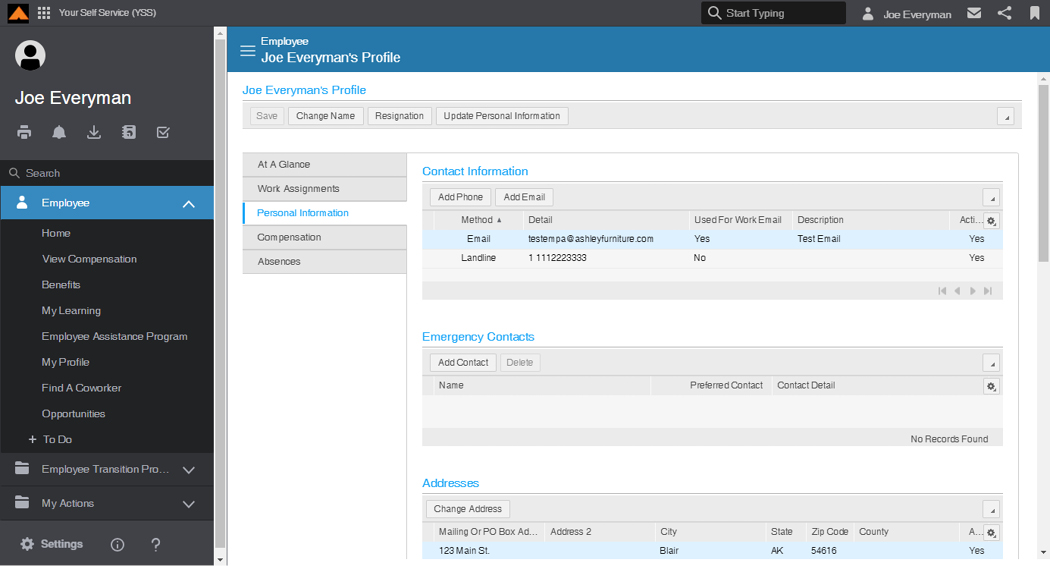
Employee Profile Page
| STEP 3 | From the menu tabs, select Personal Information. |
The Personal Information page displays.
| STEP 4 | Scroll down to the Employee Resignation section. |
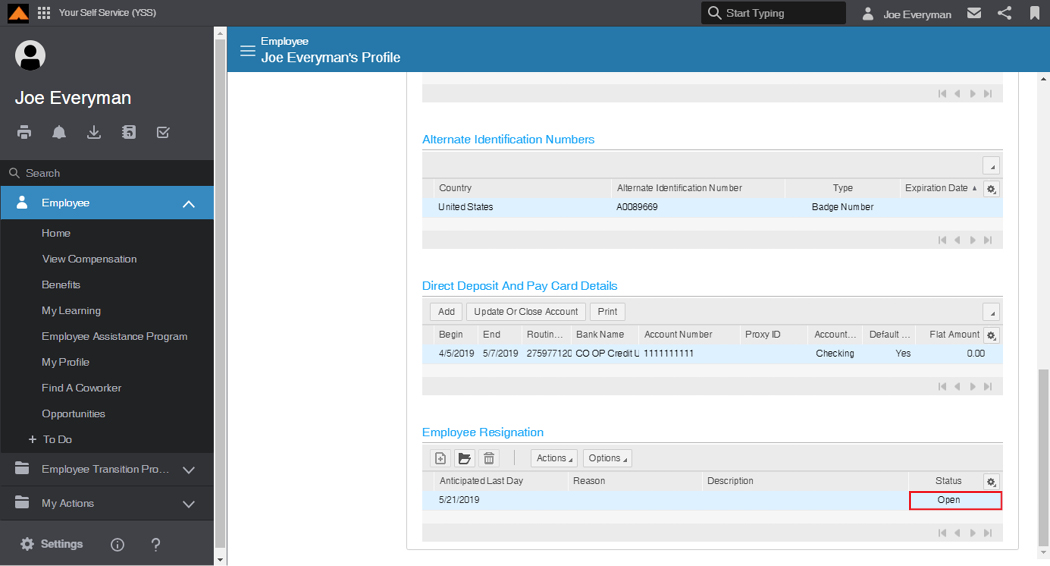
Employee Resignation Section
| STEP 5 | Verify your resignation was submitted and displays Open. |
